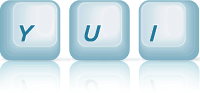Focus Manager Node Plugin: Accessible Toolbar
This example illustrates how to create an accessible toolbar using the Focus Manager Node Plugin and Node's support for the WAI-ARIA Roles and States.
Setting Up the HTML
Start with a set of <input> elements. For the
purpose of this example, the type attribute of each
button will be set to a value of "button" since they won't be responsible for
submitting a form. Each <input> is wrapped by two
<span>s that serve as decorator elements used to style
each button with rounded corners.
<div id="toolbar-1" class="yui-toolbar"> <span id="add-btn" class="yui-toolbar-button first-child"><span><span><input type="button" name="btn-add" value="Add"></span></span></span> <span id="edit-btn" class="yui-toolbar-button"><span><span><input type="button" name="btn-edit" value="Edit"></span></span></span> <span id="print-btn" class="yui-toolbar-button"><span><span><input type="button" name="btn-print" value="Print"></span></span></span> <span id="delete-btn" class="yui-toolbar-button"><span><span><input type="button" name="btn-delete" value="Delete"></span></span></span> <span id="open-btn" class="yui-toolbar-button"><span><span><input type="button" name="btn-open" value="Open"></span></span></span> <span id="save-btn" class="yui-toolbar-button"><span><span><input type="button" name="btn-save" value="Save"></span></span></span> </div>
Setting Up the CSS
Next, each button in the toolbar is styled with rounded corners using a
combination of the CSS border property along with the use of
negative margins. An icon is added to each button using a background image.
Following the advice of the
Exceptional Performance team,
this example uses the technique of
CSS Sprites,
combining all of the icons for each button into a single image to reduce
HTTP requests.
.yui-toolbar { border: solid 1px #999; background-color: #ccc; margin: .25em; overflow: auto; } .yui-toolbar-button { display: inline-block; border-width: 1px 0; border-style: solid; border-color: #808080; background-color: #dfdfdf; margin: .25em; font-size: 85%; /* 11px */ } .first-child { margin-left: .5em; } .yui-toolbar-button span { display: inline-block; border-width: 0 1px; border-style: solid; border-color: #808080; margin: 0 -1px; *position: relative; /* Necessary to get negative margins working in IE */ *left: -1px; } .yui-toolbar-button span span { display: inline-block; border: solid 1px #b6b6b6; margin: 0; *position: static; } .yui-toolbar-button input { border: none; margin: 0; padding: 4px 4px 4px 24px; *overflow: visible; /* Remove superfluous padding for IE */ background: transparent url(assets/icons.png) no-repeat; } #add-btn input { background-position: 4px -102px; *background-position: 4px -100px; } #edit-btn input { background-position: 4px -78px; *background-position: 4px -76px; } #print-btn input { background-position: 4px -54px; *background-position: 4px -52px; } #open-btn input { background-position: 4px -30px; *background-position: 4px -28px; } #delete-btn input { background-position: 4px -126px; *background-position: 4px -124px; } #save-btn input { background-position: 4px -6px; *background-position: 4px -4px; }
Initializing the Focus Manager
With the toolbar markup and CSS in place, retrieve the Node instance
representing the toolbar (<div id="toolbar-1">)
and call the plug
passing in a reference to the Focus Manager Node Plugin as the first argument,
and a collection of configuration attributes as the second argument.
The Focus Manager's
descendants
attribute is set to a value of "input", so that only one button in the toolbar
is in the browser's default tab flow. This allows users navigating via the
keyboard to use the tab key to quickly move into and out of the toolbar. Once
the toolbar has focus, the user can move focus among each button using the left
and right arrows keys, as defined by the value of the
keys
attribute. Lastly, the
focusClass
attribute is used to apply a class of focus to each
<input> when it is focused, making it easy to style the
focused state in each of the
A-Grade browsers.
YUI({ base:"../../build/", timeout: 10000 }).use("node-focusmanager", function(Y) { // Retrieve the Node instance representing the toolbar // (<div id="toolbar">) and call the "plug" method // passing in a reference to the Focus Manager Node Plugin. var toolbar = Y.Node.get("#toolbar-1"); toolbar.plug(Y.Plugin.NodeFocusManager, { descendants: "input", keys: { next: "down:39", // Right arrow previous: "down:37" }, // Left arrow focusClass: "focus", circular: true }); // Set the ARIA "role" attribute of the Node instance representing the // toolbar to "toolbar" to improve the semantics of the markup for // users of screen readers. toolbar.set("role", "toolbar"); // Listen for the click event on each button via the use of the // "delegate" method toolbar.delegate("click", function (event) { alert("You clicked " + this.query("input").get("value")); }, ".yui-toolbar-button"); });
Styling Focus
To augment the browser's default styling of the focused state define a CSS selector that adds a background color to the
/* Augment the browser's default styling of the focus state by changing the background color of the button when it is focused. */ .yui-toolbar-button input.focus { background-color: #B3D4FF; }